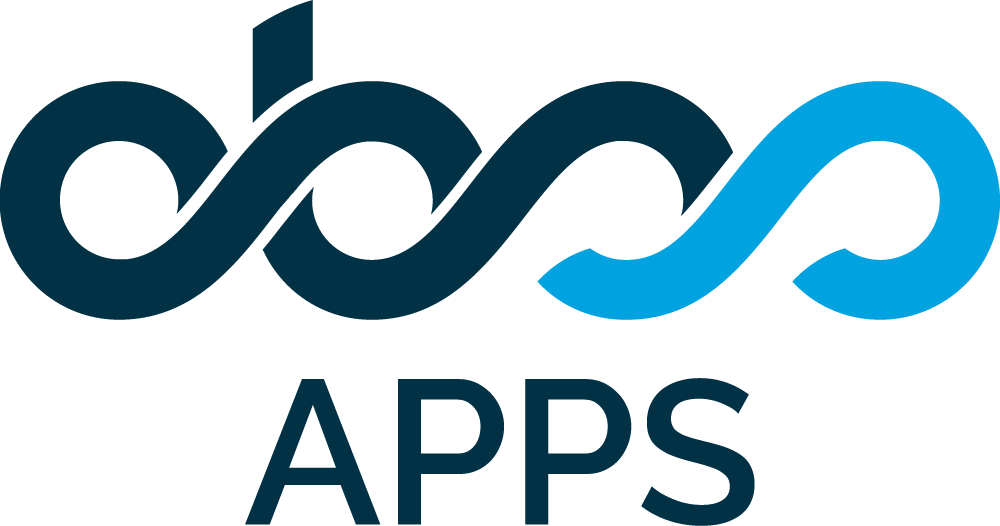Clauses
Each contract has one or more "Clauses". A clause defines a quota or a goal for a group of issues.

Adding a new Clause
You can add a new clause to your contract by clicking the Add New Clause button.
This action opens the Clause dialog where you can define the details of the clause.
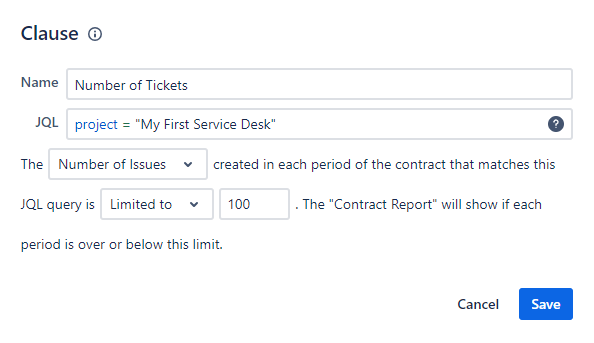
Name
Each Clause has a Name. The clause will be listed with this name in Contract Reports.
JQL
Each Clause includes a JQL query that defines the scope of issues included in that clause.
The JQL is evaluated separately for each contract period. For every period, TicketBook checks the issues created during that period and determines whether they match the defined JQL. Only matching issues are counted within the clause.
Users are expected to enter a valid JQL query. Any JQL supported by Jira can be used. The Clause dialog also allows saving invalid JQL queries. This ensures that user permission limitations do not block contract creation, even if the user cannot validate the JQL at that moment.
Clause Type
There are 3 types of clauses:
"Number of Issues": This clause type sets a limit for the number of issues that can be created in each period.
If there are fewer issues created in a period matching the JQL of this clause, then this clause will succeed for that period. If there are more issues created in a period matching the JQL of this clause, then this clause will fail for that period.
"Total Service Hours": This clause type sets a limit for the total number of service hours that can be used in a period.
The service hours are taken directly from the work logged onto Jira issues created in each period.
If there are fewer hours logged onto issues created in a period matching the JQL of this clause, then this clause will succeed for that period. If there are more work hours logged onto issues created in a period matching the JQL of this clause, then this clause will fail for that period.
"SLA Success Rate": This clause type sets a goal success rate for the selected SLA timers.
TicketBook does NOT run its own SLA timers. The SLA timers selected here are Jira Service Management's SLAs.
The SLA Success Rate is "the "number of issues with successful SLA timers" divided by "the total number of issues" created in a period matching the JQL of this clause.
If more than one SLA timer is selected for this clause, then all selected SLA timers must be successful for an issue to succeed. If at least one SLA timer is breached for that issue, then that issue is a failure.
By default, the expected Success Rate is 100% but you can reduce this target.
If the SLA Success Rate in a period is equal to or higher than the target, then this clause will succeed for that period. If the SLA Success Rate in a period is lower than the target, then this clause will fail for that period.
You can define multiple clauses of the same type with different JQLs.
Limited / Unlimited
By default, the clauses are Limited and you are expected to set a limit/goal for that clause. The Contract Report will calculate whether each period is below or over that limit. Periods over the limit will be displayed as Fail and periods equal or below the limit will be displayed as Success.
The "Number of Issues" and "Total Service Hours" clauses can also be configured as Unlimited. In that case, the Contract Report will just calculate the total number of issues created or the total service hours logged and the periods will always be displayed as a success.
Amends
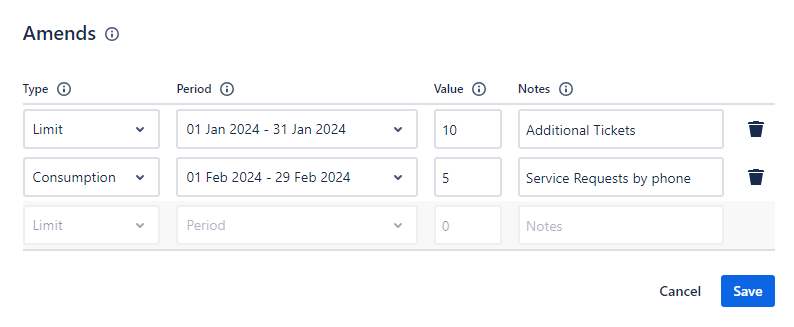
Amends allow you to define additional quotas or additional consumption for a period.
Use the "Amends" button next to each clause in the list o open the Amends popup.
In some periods, a customer business might be going through busy times and the customer might want to purchase additional quota only for that specific period. Similarly, the customer might make some requests from you as part of your contract agreement but those requests might not be recorded as Jira issues on your Jira instance. In those cases, you can define these additional quotas or additional consumptions as "Amends".
An Amend is either a Limit or a Consumption.
It belongs to a specific period.
The Amend has a numeric value that is added to the limit or added to the consumption of that period.
The Amend also has a free text Notes field. The notes entered here will be displayed in the Contract Report.
Amends are valid for the "Number of Tickets" or "Total Service Hours" clause types. Amends do not make sense for "SLA Success Rate" clauses so they can't be defined for "SLA Success Rate" clauses.