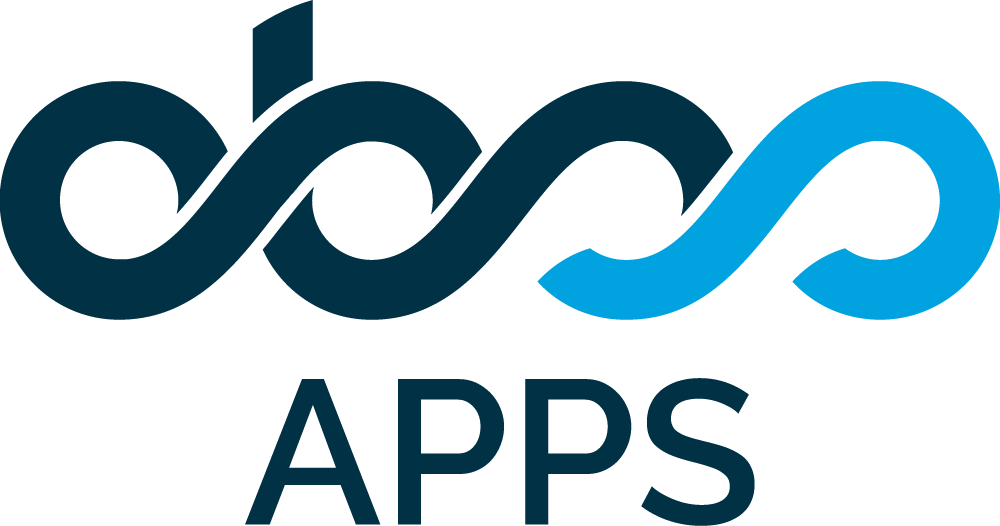In order to create detailed logs, you need to temporarily enable DEBUG level logging for tr.com.obss and com.obss package names, as described below:
-
Go to "Logging and Profiling" page It is located under Administration >> System
-
Enable debug level logging for tr.com.obss and com.obss packages. See the documents below for detailed information about setting logging levels.JIRAhttps://confluence.atlassian.com/jirakb/how-to-set-logging-level-for-a-package-in-jira-629178605.htmlConfluencehttps://confluence.atlassian.com/doc/configuring-logging-181535215.html
-
On the same page, trigger a roll over for the log file so you can have a clean log.Go to the top of Logging and Profiling pageInsert an optional message into the textbox labeled "Optional Message"Check the checkbox labeled "Log Rollover"Click the Mark button. This will start a clean new log file.
-
Trigger the action on JIRA that you want to create a log for. This will create detailed log output in the log file.
-
Create a support ZIP and send it to OBSS.Go to "Administration >> System >> Troubleshooting and Support Tools >> Create support zip" to create a support zip file.You may exclude "Authentication configuration files" while creating the zip, unless it is explicitly requested by OBSS support team.If the support ZIP file is too large, OBSS team might ask just for your Jira log file. (The "atlassian-jira.log file" in the home folder on your Jira server)Once the zip file is created, the very same page will tell you the location of the support zip file on the server.Go to the link below to get more information about preparing a support zip file.https://confluence.atlassian.com/support/create-a-support-zip-790796819.html
-
Do not forget to reduce logging level for tr.com.obss and com.obss to INFO when you are done.Otherwise the plugin will keep producing very detailed log output and you log files will grow rapidlyClick the INFO link button next to tr.com.obss package name down in the page to set the log level to INFO
Producing clean logs will help OBSS Team while examining your issue so please consider the following:
-
Try to create logs on a spare test system where nobody else is working so you are the only one creating log output.
-
If you have to use your live system (or another system that is also used by others) please try to do it in off times where few people as possible is working (and creating logs) on the system.
-
Follow every step in your use case to create comprehensive logs but don't do anything that is not necessary or don't do things several times. Most of the time repeting logs just make it harder to analyse.