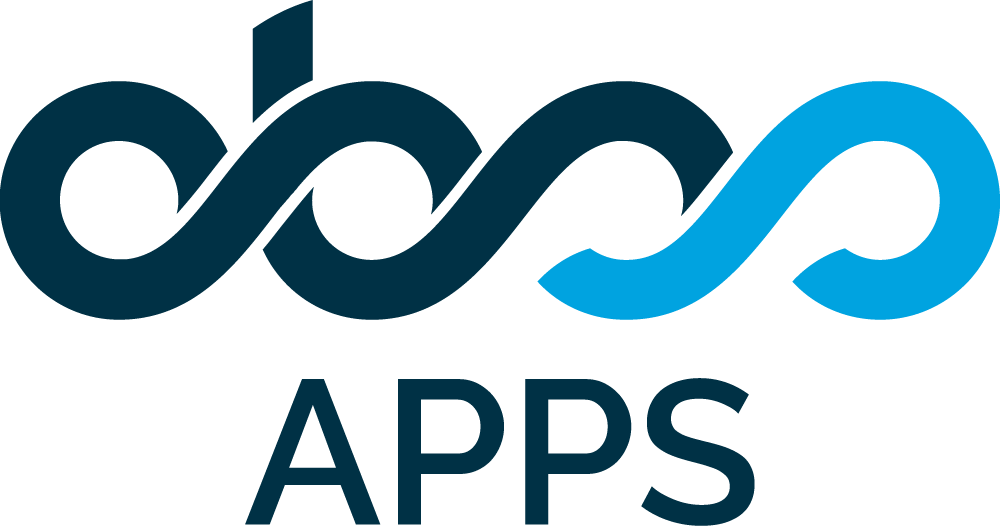Troubleshooting
Please go through the following steps to find causes for your issues with Auto Plan Time for TEMPO.
- APT uses the information in fields selected for Assignee, Start Date, End Date and Estimation to create/update plan time allocations. For any issue please make sure that valid JIRA fields are selected in the configuration page, JIRA issue has values for these fields.
- APT does not create plan time allocations just because it is installed on the system but responds to updates on issues that change one of the four issue fields set for allocation. Please make sure at least one of the four fields is updated (for example through the edit screen) and then check to see if the allocation is created.
- APT works on a "1 Issue - 1 Allocation" principle. If you make multiple allocations in TEMPO for the same Jira issue, these allocations will keep overwriting each others data on the issue. See below for details.
- If you still do not have an allocation created for the issue, please follow the steps defined in the link below. These steps will enable detailed logging for APT. Then once again update on of the four fields of the issue you are working on and send us the log output. (OBSS Plugin Support Portal)
Detailed Logging
How to create detailed Jira logs for OBSS plugins?
While creating a support ticket please do not forget to tell us about the Jira and APT versions that you are using with screenshots of APT settings, the issue you are working on (showing field values) and Tempo calendar.
"1 Issue - 1 Allocation" principle
APT works on a "1 Issue - 1 Allocation" principle. That means APT expects you to have one and only one allocation in TEMPO calendar for any Jira issue. If you make multiple allocations in TEMPO calendar for the same Jira issue, these allocations will keep being deleted or keep overwriting each other's data on the issue.
Unfortunately, there is no way to fix or work around this.
Please note that sometimes TEMPO breaks an allocation into multiple allocations without telling you. This breaks the "1 Issue - 1 Allocation" principle and causes inconsistency.
For example:
You have a multi-day allocation and using the TEMPO Planner calendar interface to update it. You drag & drop one of the boxes in the calendar to another day. TEMPO creates a new allocation for the day you dropped on and updates the old allocation accordingly. Now you have 2 allocations. (If you have a 3-day allocation and move the day in the middle to another day, this will effectively cause 3 separate allocations to be created.)
or
Once again you are using the TEMPO Planner interface. You edit a multi-day allocation, change some details of it, and mark the "only edit the plan for dd/MM/yyyy" checkbox at the top of the dialog. When confirmed, TEMPO creates a new allocation in the background for the modified day and updates the old allocation accordingly. Now you have 2 allocations for that issue.
In either of these cases "1 Issue - 1 Allocation" principle is broken and (if your APT configuration includes sync from TEMPO to Jira), your Jira issues will show the info of one of the allocations (whichever one TEMPO chooses to update later)