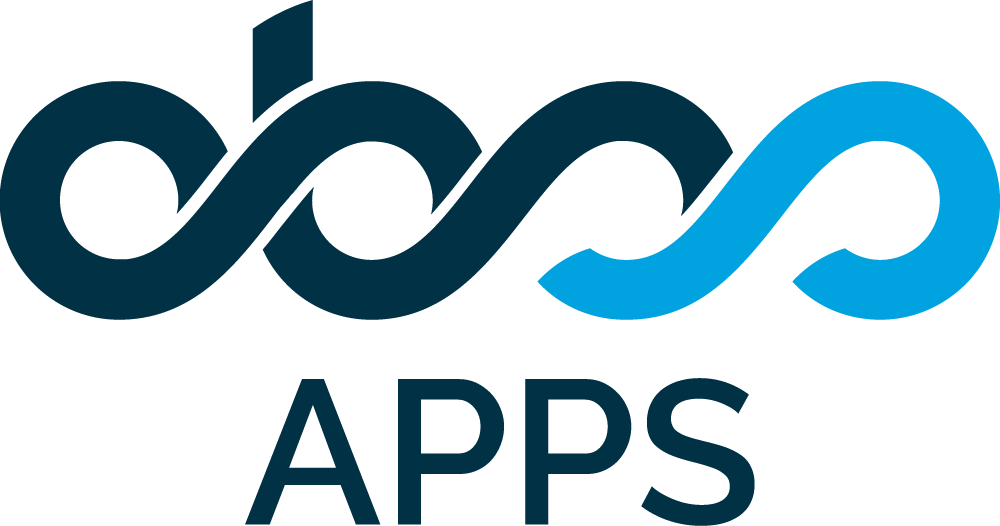Using Baselines for Confluence, you can compare two baselines. To do so, select two baselines from the list and click compare.
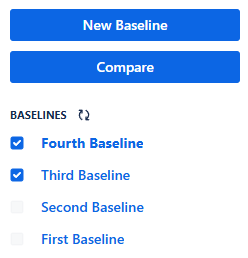
-
The compare screen will display three separate lists of pagesItems that are only included in the first selected baseline.Items that are only included in the second selected baseline.Items that are included in both baselines but have different versions in two baselines.
Items that are included in both baselines with same versions will not be listed but will be shown as a total count at the end of the compare page.
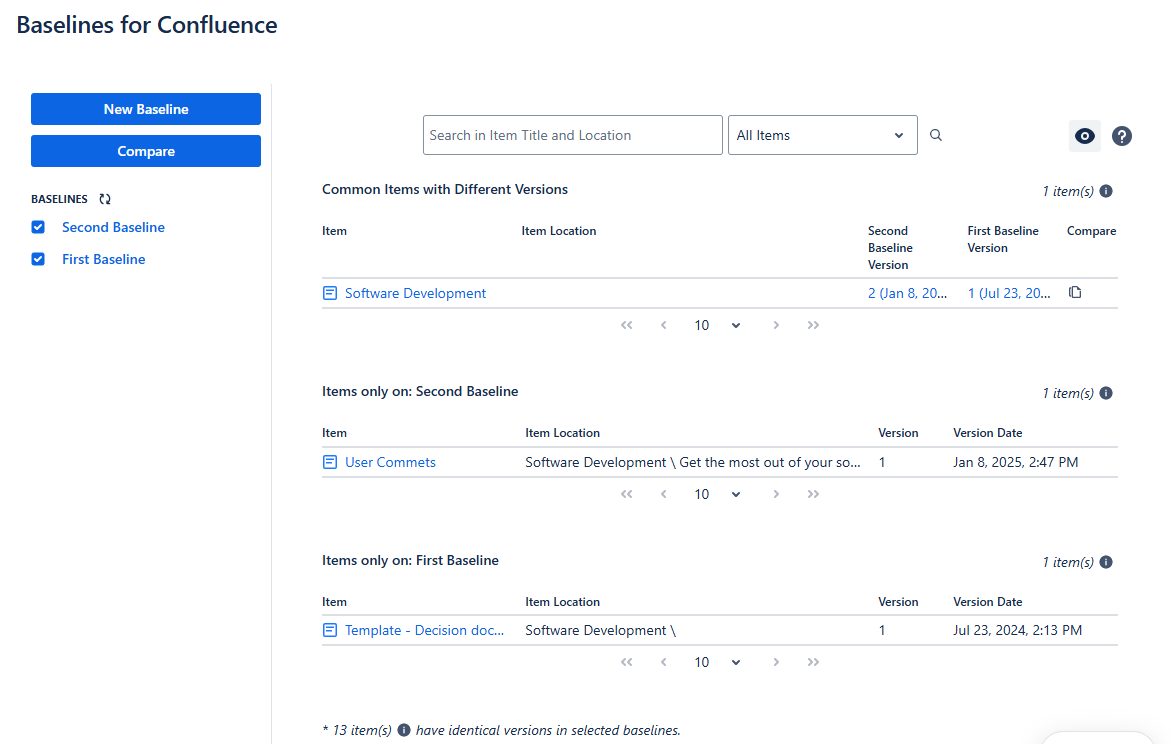
-
Click on any item title to navigate directly to the item version.
-
Items with different versions in selected baselines will show links to navigate to both versions and show a compare link to compare item versions.
Search
The search textbox can be used to search for a keyword in the compare page.
When you enter a word in the textbox and click search, the app will search for items in the baselines that have the given keyword in its item name (page name, blog name or attachment file name) or its item path.
You can also filter items by type to see only Pages, only Blog-Posts, only Attachments, or All Items together.
An item path can be entered as a keyword to search for items under the given path.