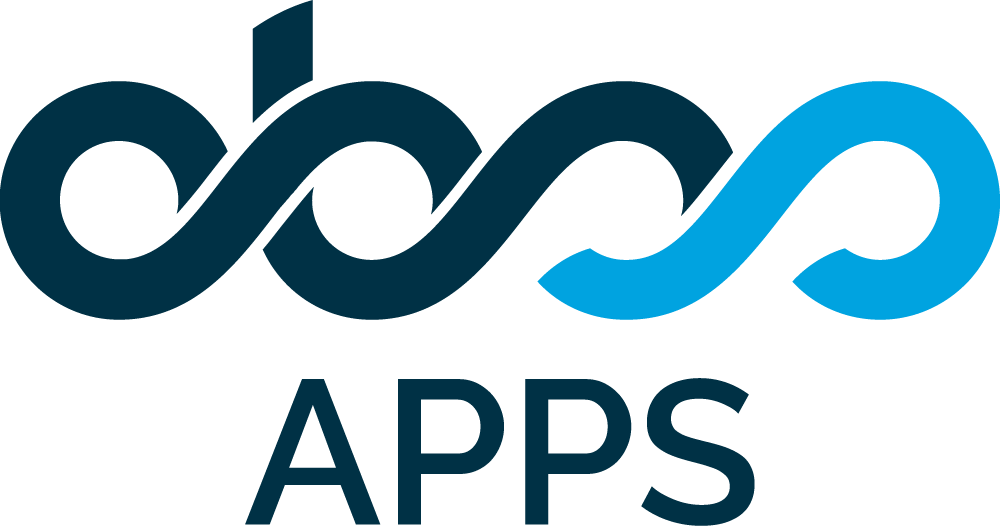Creating a Baseline
To create a baseline, open the "Baselines for Confluence" page in the Apps section of your Confluence space menu.
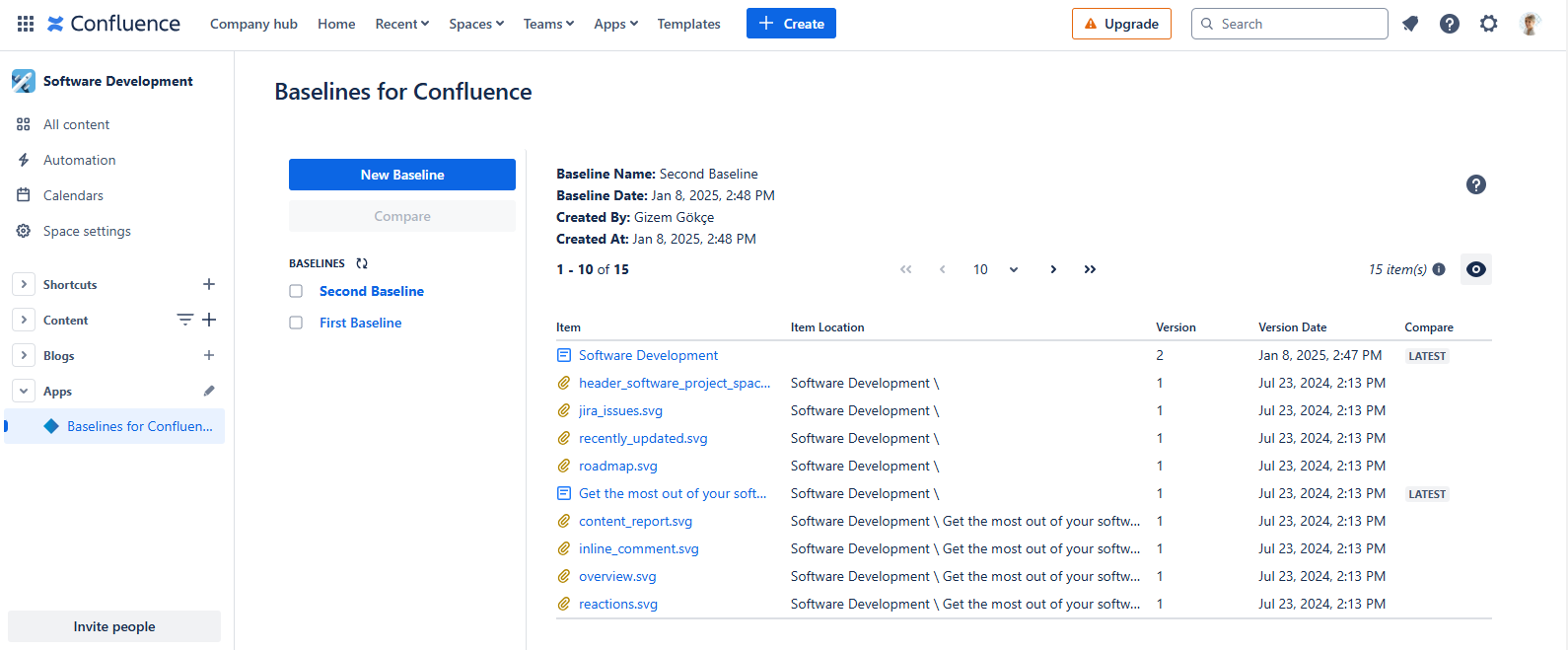
Click "New Baseline" to create a Baseline
You will need Create Baselines permission to create baselines. If you can't see the New button, contact your Jira Administrator to get permission.
Enter a name for the baseline
Select Baseline Creation Type.
You will have two options: Create a baseline "based on a date" or "by selecting individual item versions".
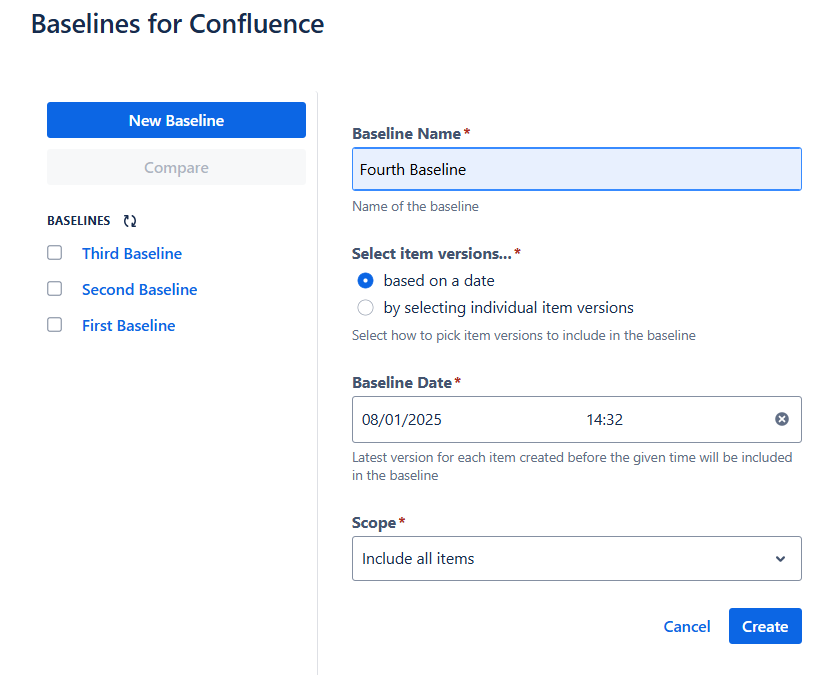
Create a Baseline "Based on a Date"
This option allows you to enter a date and pick item versions based on that date. For each item (page, blog-post or attachment) in the space, the oldest version that has a date earlier than the given date will be included in the baseline.
By default, the dialog shows the current date and time.
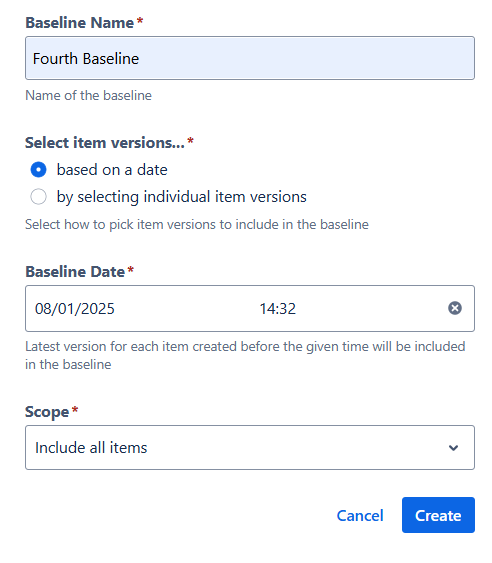
Scope
You have two options to select the files.
Include All Items
This option includes all items (and attachments on those items) in the space.
Select Individual Items
This option allows the user to select individual items to be included in the baseline.
Attachments on selected items will also be included in the baseline.
Mark the checkbox next to each item that you want to include in the baseline.
The menu icon next to the checkbox of each item opens a context menu which allows the user to select or deselect a item with all its subitems.
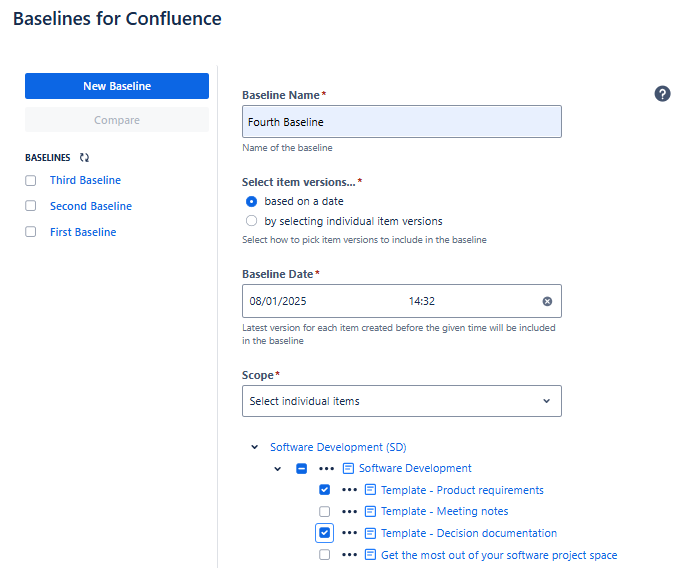
Create Baselines "by Selecting Individual Item Versions"
This option allows you to explicitly pick individual items and their versions to be included in the baseline.
When this option is selected, you do not enter a date and the scope is set to "Select Individual Items" automatically.
A picker will appear next to each item and version numbers of that item will be listed in the picker. By default, all pickers will be set to "Latest". You can select a item version for each item.
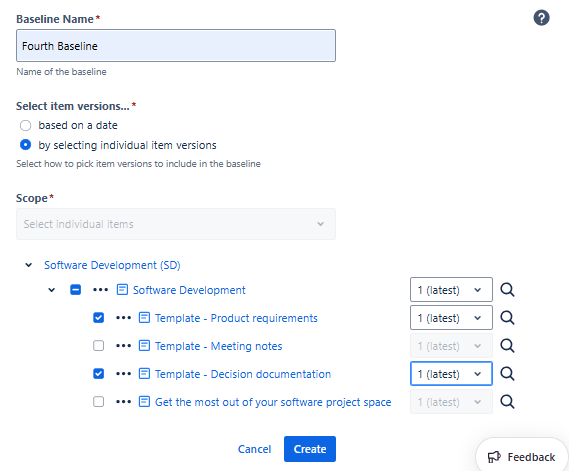
The magnifier button next to each version picker will open in a new tab, the history of that item.
Create
When you click "Create" after making your selections, the app will start generating your new baseline. The baseline in progress will be displayed in the list on the left, with the number of pages processed up to that point shown next to its name. You can use the "X" button to cancel the baseline creation.
Once baseline creation is complete, you can access it by clicking its name in the list.
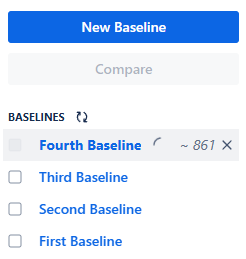
The content tree on the "Create Baseline" screen contains only wiki-type content (pages and blog posts). Non-wiki-type content (folder, database, whiteboard, smart link, etc.) are not part of this tree.
As a consequence, when creating a baseline by selecting nodes from this tree, non-wiki-type content, and wiki-type content that are located under non-wiki-type content will not be included in your baseline.
This is because non-wiki-type content are relatively new and Confluence Cloud REST API doesn't have the necessary API that will allow our app to process them. You can see this feature request made to Atlassian to track the introduction of said API. You are recommended to vote for this feature request if you need to include non-wiki-type content in your baseline.
As a partial workaround, you can create a baseline by selecting the "Include All Items" option. In that case, the non-wiki-type content will still not be included in your baseline but at least the pages below them will be included.