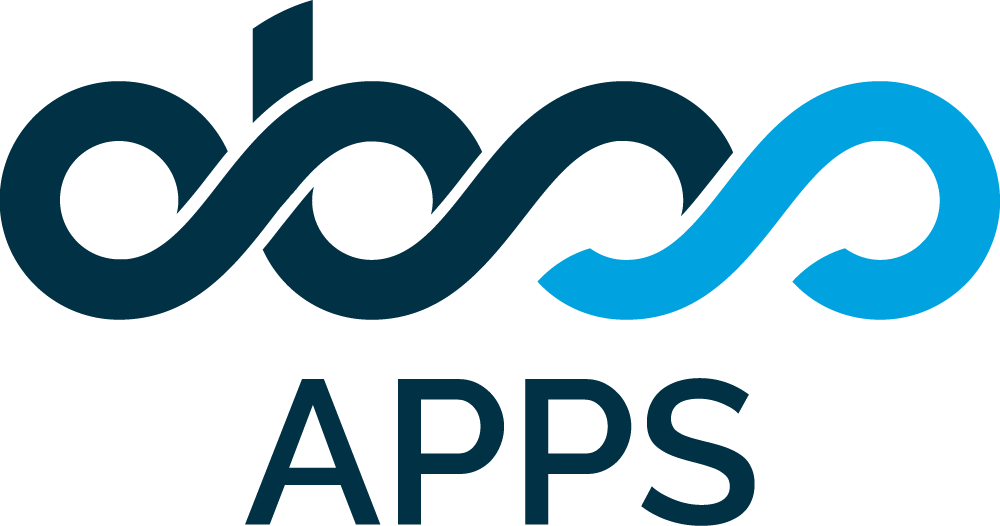How to delegate a workflow permission that is controlled by a workflow condition?
Summary
When Jira admins want to set permission on a particular transition in a workflow, they use workflow condition functions. Using one of the out-of-the-box condition functions or a condition function introduced by an app, you can limit that permission to a particular user or a group of users. Based on the condition used, the transition may be limited to a specific user, a user in an issue field (like assignee, reporter, or some other user picker), a user group, a project role, etc.
OK, but, how do you delegate that permission, using Keychain - Delegation for Jira?
Solution
To delegate permissions set by a condition function, we will use the User is a Delegate of condition function, introduced by Keychain.
To implement that, follow these steps:
- Go to Jira Admin >> Issues >> Workflows page and locate the workflow you want to modify.
- Click the Edit link and open the workflow in Edit mode.
- Click on the transition that you want to set a delegation for.
- When the transition edit page opens, switch to Conditions tab.
- Initially, in this sample transition below, the workflow is configured to allow only the assignee of the issue to execute the transition.
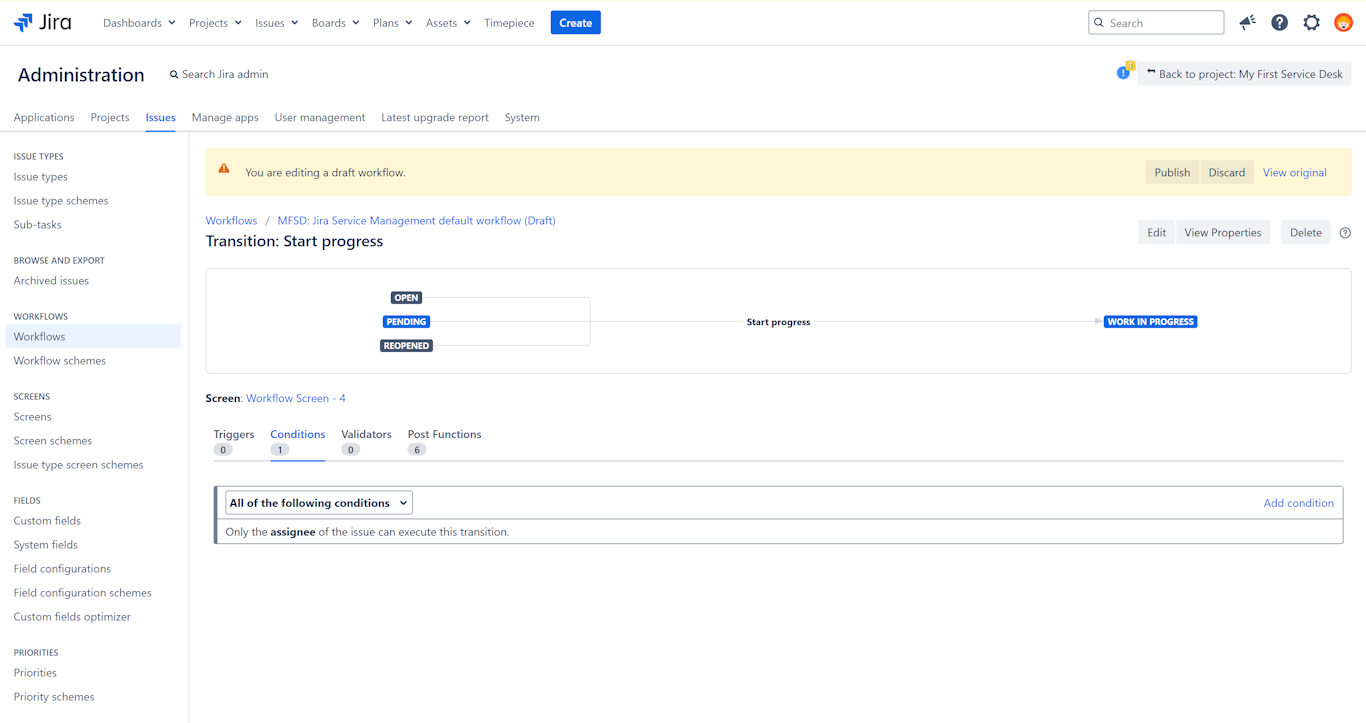
- Click Add Condition.
- The list of available condition functions in the system opens. (The actual list of conditions might be different on your system)
- Select the User is a Delegate of condition function of Keychain.
- Click Add.
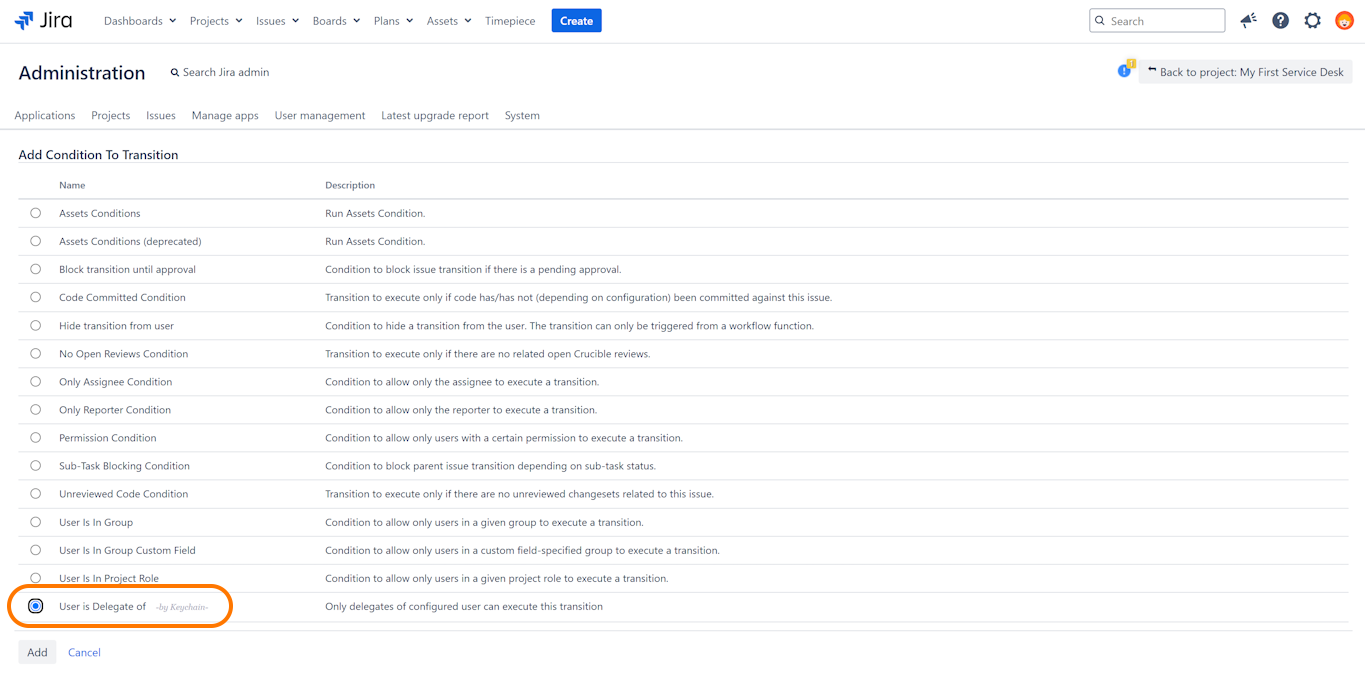
- The configuration screen for the selected condition function will open.
- Here select the Assignee option as the delegation source.
- Select "Delegators and All Delegates" so the Condition will allow both the Assignee and his/her delegates.
- You see that the User is a Delegate of condition can be configured to allow the delegates of not only the Assignee, but also other users, project roles, groups, etc.
- Click Add.
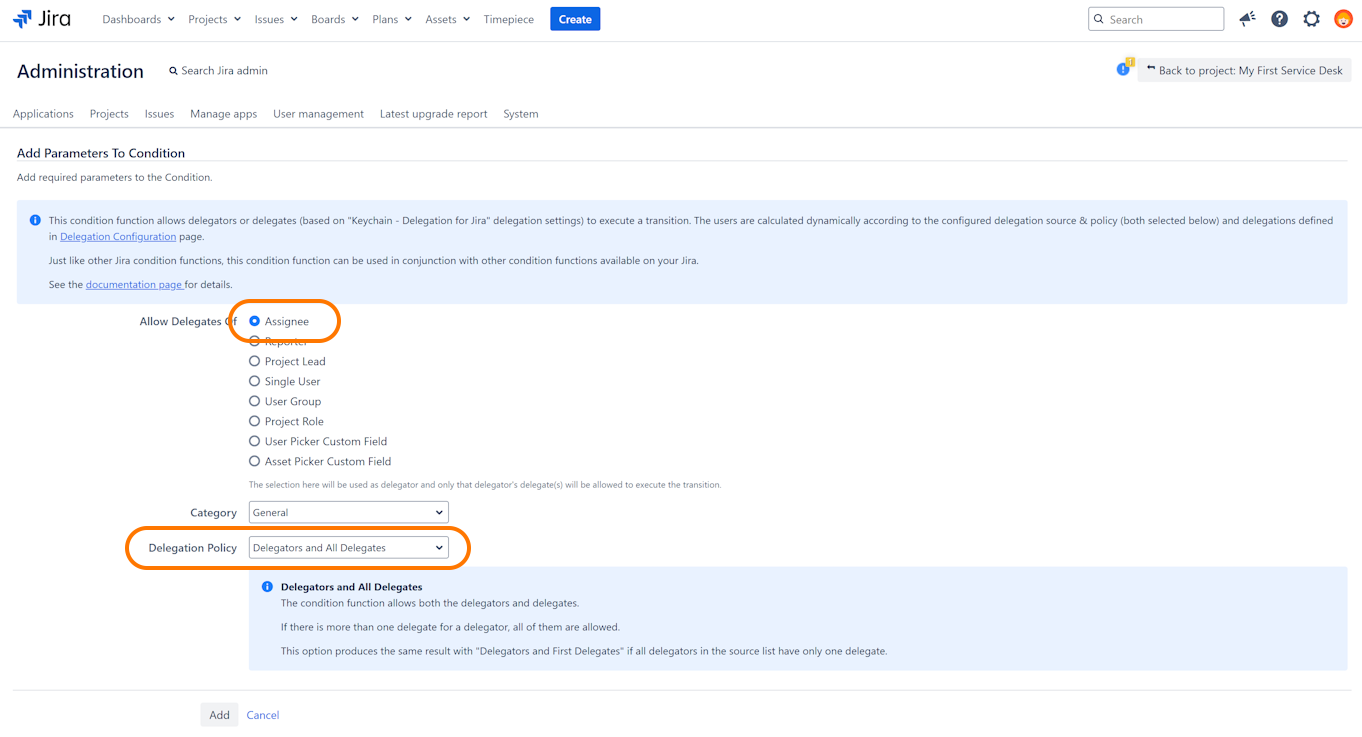
- The workflow editor will return to the Conditions page of the transition.
- You can remove the built-in "Only Assignee" condition of Jira as it serves no purpose any more.
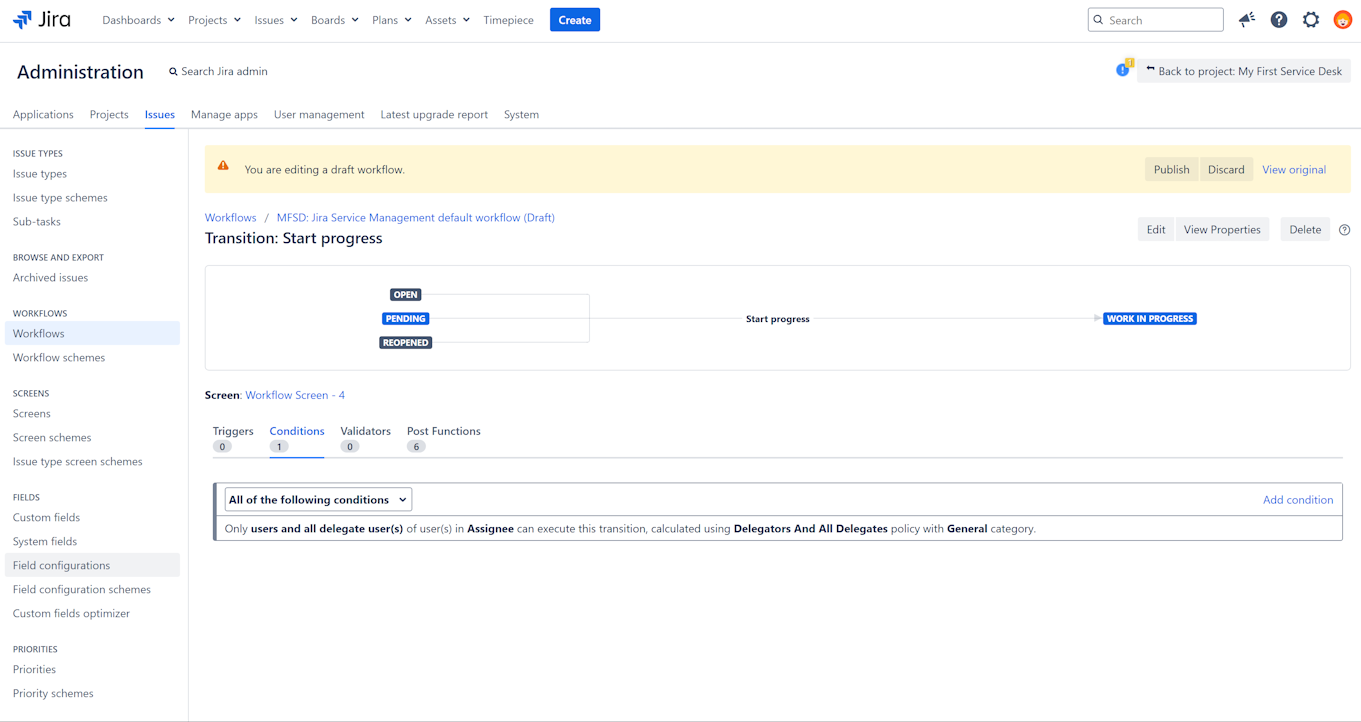
- The configuration is complete.
- You can click the Publish button on the page to publish your updated workflow.
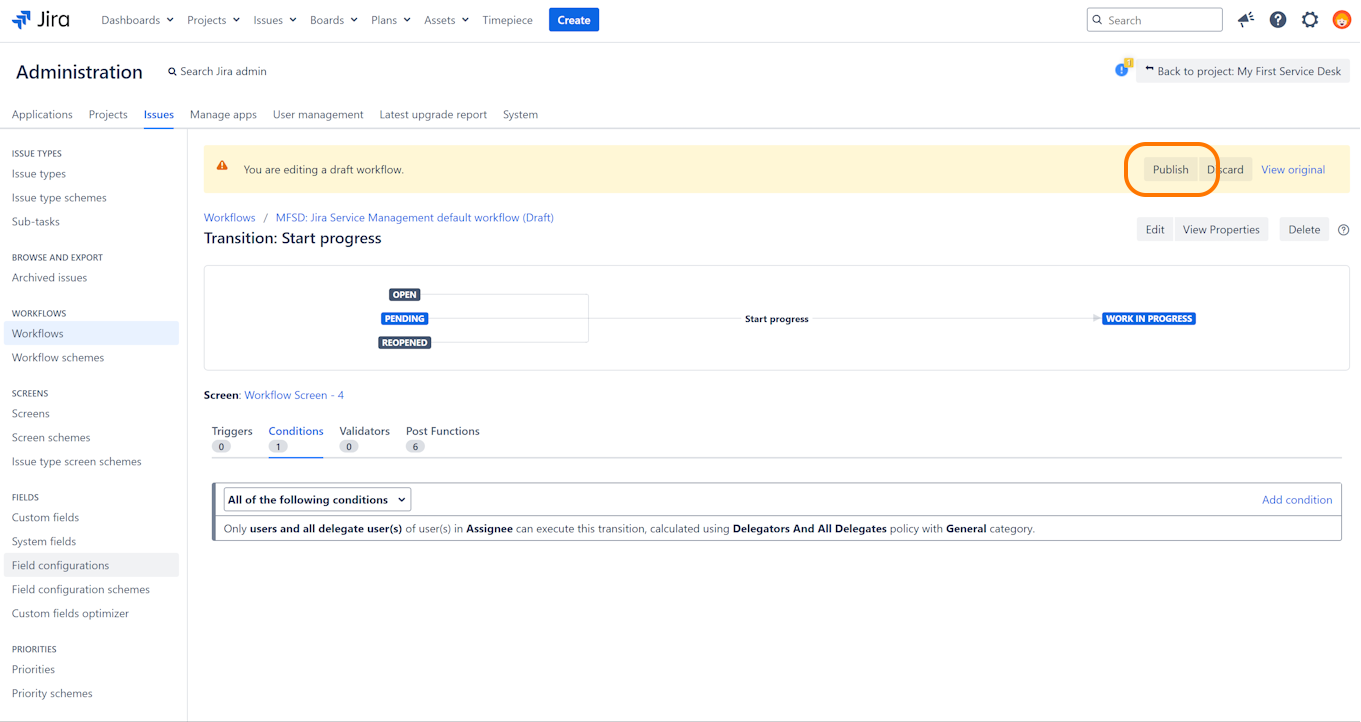
- After following these steps, go to Configuring Delegations screen on your Jira to make some delegation definitions for your users.
- Now, not only assignees but also delegates of those assignees have permission to execute this transition.
- Whenever the Assignee of the issue changes, the Delegates of Assignee field will be updated immediately and the permission to execute the transition will shift to the new assignee and to the new assignee's delegates.
This document only describes the specific configuration needed for delegating the permission of a single transition.
Needless to say, in order to execute that transition, your delegate users should also have permission to see the project, see the issue, and execute transitions on that issue.