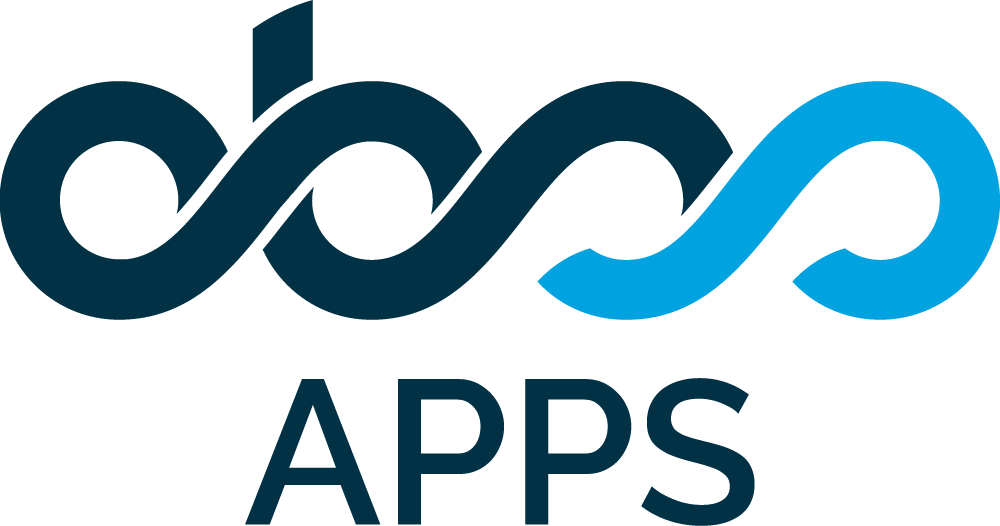Start an Export
Overview
POST /rest/export
Starts the asynchronous processing of an export file.
Required Permissions
All Users with Timepiece access can export data based on the specified filter type.
Request
The request takes all parameters you select on the screen for a report as query parameters.
Do not let the long text scare you. Not all parameters are always required and some are required based on filterType. See the params table below.
Basic Request
POST <service_url>/rest/export?filterType=<filterType>&(user=<user> | projectKey=<projectKey> | jqlFilterID=<jqlFilterID> | customjql=<customjql> | sprintID=<sprintID> )&columnsBy=<columnsBy>&calendar=<calendar>&outputType=<outputType>Full Request
POST <service_url>/rest/export?filterType=<filterType>&(user=<user> | projectKey=<projectKey> | jqlFilterID=<jqlFilterID> | customjql=<customjql> | sprintID=<sprintID> )&columnsBy=<columnsBy>&fields=<fields>&statuses=<statuses>&groups=<groups>&includeDeletedStatuses=<includeDeletedStatuses>&startDate=<startDate>&endDate=<endDate>&dateRangeField=<dateRangeField>&trimHistoryStartDate=<trimHistoryStartDate>&trimHistoryEndDate=<trimHistoryEndDate>&calendar=<calendar>&dayLength=<dayLength>&viewFormat=<viewFormat>&outputType=<outputType>&groupByFields=<groupByFields>&includeTransitionedByColumns=<includeTransitionedByColumns>Parameters
Parameter | Description | Required | Value Samples |
|---|---|---|---|
paramSetId | The ID of the reference parameter set that will used to infer parameters. See Getting reports with Parameter Sets for details about getting reports with a reference parameter set. |
| |
outputType | The output file format of the report. Possible options are:
| Yes |
|
filterType | Defines how the issues to be included in the report will be selected. Possible options are:
| Yes |
|
user | If filterType is user, system expects a user name in the form user=<some_user_name> | Only when filterType = user |
|
projectkey | If filterType is project, system expects a project key in the form projectKey=<project_key> | Only when filterType = project |
|
jqlfilterID | If filterType is jqlfilter, system expects a JQL filter ID in the form jqlFilterID=<jqlFilterID> | Only when filterType = jqlfilter |
|
customjql | If filterType is customjql, system expects a JQL Query in the form customjql=<customJQL> | Only when filterType = customjql |
|
sprintID | If filterType is sprint, system expects a Sprint ID in the form sprintID=<sprintID> | Only when filterType = sprint |
|
columnsBy | Defines the column structure of the report. Possible options are:
| Yes |
|
timePeriod | The time period to use for statusDurationByTimePeriod and timePeriodDurationByStatus report types. Has no effect on other report types. Possible values are:
If not defined, Month will be used as the default value. |
| |
averageDenominator | Defines which denominator to use while calculating average data. Effective only for export types that include Average or Standard Deviation data. Has two options:
For details please see Report Options |
| |
multiVisitBehavior | Defines the behavior of reporting individual status visits. Only effective for Status Duration reports. If not provided, default behavior "total" will be used. |
| |
fields | The IDs of fields (separated by commas) on JIRA Issue that will be added to report output as columns. Both system and custom fields are supported. For more information see Field Names for REST Reports | assignee,customfield_10020,customfield_10007,description,duedate, fixVersions | |
historyFields | The IDs of fields (separated by commas) on JIRA Issues that will be used for Any Field reports. For details about Any Field report types please see: Report Types Both system and custom fields are supported. For more information see Field Names for REST Reports | only when columnsBy = anyfieldDuration or anyFieldCount | assignee,customfield_10020,customfield_10007,fixVersions |
groupByFields | The IDs of fields (separated by commas) on JIRA Issue that will be used to group issues for aggregated data. Both system and custom fields are supported. Some fields are intentionally excluded. Date fields are included in a speacial format that allows data parts to be used. For further information see Field Names for REST Reports | assignee,customfield_10140,date:year:resolutiondate,date:week:resolutiondate | |
statuses | A JSON array listing statuses for which the durations will be included in the report. If not provided or left empty, the report will include all statuses in selected issues' histories. For assignee based reports, durations of unselected statuses will be excluded from durations of assignee columns. Supports two formats: Basic and Advanced Basic: Basic format is a comma separated list of status ID's to be included in the report. Advanced: Advanced format is a JSON text that contains status definitions. Advanced format must be employed if you want to use the Consolidated Columns feature. Type type attribute of each column defines whether the column is a Standard (std) or Consolidated (cons) column. For standard columns, id is the id of the status. For consolidated columns, the statuses array contains the IDs of statuses to be included in the column. For more information on status selection and column consolidation, please see Status. Other parameters may be included in the URL as a query parameter but statuses parameter is expected to be sent in request body encoded as "application/x-www-form-urlencoded" Note: You can get the list of statuses and their IDs, directly from your Jira. Please check Statuses part of the documentation. | Basic
CODE
Advanced
CODE
| |
assignees | Comma-separated list of IDs of users that will be included in the report. If not provided or empty, the report will include all the assignees found in issues' histories. Please refer to Jira Cloud REST API Documentation to get the IDs of your users |
| |
groups | The names of user groups (separated by commas) that will be included in Group reports. If not provided or empty, the report will included all durations in a column named "Not a member of selected groups" |
| |
dbsMetrics | The list of metrics that will be showed as columns in Duration Between Statuses reports. The parameter must be provided as JSON text. The maximum number of metrics allowed is 10. Each metric will report the duration between two statuses (or status sets) and consists of the following parameters: name: (required) Name of the metric. Can only include alphanumeric characters and space. from: The starting status(es) that the duration will be calculated from. Its format should be a JSON object contains id and order (first/last) of the status(es). Not defining this parameter means that the starting point will be "issue creation". to: (required) The target status(es) that the duration will be calculated until. Its format should be a JSON object contains id and order (first/last) of the status(es). excluded: List of status ids that will be excluded from the calculations. Time spent on these statuses will not be added to total time. Note: You can get the list of statuses and their IDs, directly from your Jira. Please check Statuses part of the documentation. See Report Types | only when columnsBy = durationBetweenStatuses |
CODE
|
valueStates | A comma-separated list of DBS Metric states to include in the calculation. Applicable only when: Possible options are:
If not provided, all states will be included. | notStarted, completed | |
includeDeletedStatuses | Sets whether included statuses in issues' histories will be included in the report or not: Possible options are:
If not provided, "true" is assumed. |
| |
startDate | The start date of report filter. When provided, only issues created/resolved/updated (based on dateRangeField value) after the given date will be included in the report. Must be provided in "yyyy-MM-dd" or "yyyy-MM-dd hh:mm" format. If time parameter is not provided, default time "00:00" will be used See Date Range | 2017-07-01 00:00 | |
endDate | The end date of report filter. When provided, only issues created/resolved/updated (based on dateRangeField value) before the given date will be included in the report. Must be provided in "yyyy-MM-dd" or "yyyy-MM-dd hh:mm" format. If time parameter is not provided, default time "00:00" will be used See Date Range | 2017-08-31 23:59 | |
dateRangeField | The system date field of the Jira issue that startDate and endDate parameters will be based on. Possible options are:
| Only when either startDate or endDate is provided |
|
trimHistoryStartDate | The start date of history trim for issues. When provided, only activities in each issue's history after the given date will be processed for the report. Must be provided in "yyyy-MM-dd" or "yyyy-MM-dd hh:mm" format. If time parameter is not provided, default time "00:00" will be used See Date Range | 2017-07-01 00:00 | |
trimHistoryEndDate | The end date of history trim for issues. When provided, only activities in each issue's history before the given date will be processed for the report. Must be provided in "yyyy-MM-dd" or "yyyy-MM-dd hh:mm" format. If time parameter is not provided, default time "00:00" will be used See Date Range | 2017-08-31 23:59 | |
calendar | The calendar that report durations will be calculated based on. Possible options are:
Tip: You can get the IDs of calendars using the Calendars endpoint. | Required for Duration reports |
|
dayLength |
| Required for Duration reports |
|
viewFormat | The format of duration data in the report. Possible options are:
If not provided, "minutes" will be used. |
| |
dateFormat | The string format to use for displaying values of fields of type Date If empty or missing, the date format defined in Format Settings page is used. If Format Settings date format is also empty, the default date format set for Jira is used. You can refer to the Java Documentation for more information about Date Format Strings. |
| |
dateTimeFormat | The string format to use for displaying values of fields of type DateTime If empty or missing, the datetime format defined in Format Settings page is used. If Format Settings datetime format is also empty, the default datetime format set for Jira is used. You can refer to the Java Documentation for more information about Date Format Strings. |
| |
sortBy | The report column that will be sorted. Currently, only Status Duration, Status Count, Duration Between Statuses, First Transition To Status Date, First Transition From Status Date, Last Transition To Status Date, Last Transition From Status Date and Assignee Duration reports support sort and the value of this parameter should be id of a standard status, name of a consolidated status or id of an assignee. See Sort | Only when sortDir is provided |
|
sortDir | The direction in which sort will be applied. See Sort | Only when sortBy is provided |
|
filters | The list of report value filters. The parameter must be provided as JSON text. Currently, only Status Duration, Duration Between Statuses and Status Count reports support filtering. The maximum length of valueFilters allowed is 10. column should be either id of a standard status or name of a consolidated status. Possible operator options:
Possible unit options:
See Filter |
CODE
| |
emptyValueToken | The token to use for empty values in the report (for example when an issue has never visited a status) Selecting a custom token might make it easier for the requesting system to process the data. Possible options are:
|
| |
csvFieldSeparator | The character to separate CSV values. Possible options are:
|
| |
decimalSeparator | The character to use as a decimal separator for decimal values in CSV format. Possible options are:
|
| |
valueQuotationMark | The character to quote values in CSV format. Possible options are:
|
| |
includeTransitionedByColumns | If set to "true", users who triggered the status transitions will be included as additional columns in the report. This only applies to the following "columnsBy" values:
If not provided, the default value "false" will be used. |
|
Example Requests
POST https://tis.obss.io/rest/export?filterType=user&user=admin&columnsBy=statusDuration&startDate=2017-09-01 00:00&endDate=2017-10-31 00:00&dateRangeField=created&calendar=normalHours&viewFormat=minutes&outputType=xls
POST https://tis.obss.io/rest/export?filterType=user&user=admin&columnsBy=statusDuration&fields=assignee&statuses=3,10000,10001&includeDeletedStatuses=true&startDate=2017-09-01 00:00&endDate=2017-10-31 00:00&dateRangeField=created&calendar=normalHours&dayLength=24HourDays&viewFormat=minutes&outputType=xls&groupByFields=assignee,date:year:resolutiondate,date:week:resolutiondate
POST https://tis.obss.io/rest/export?filterType=project&projectKey=PMP&columnsBy=statusDuration&startDate=2017-09-01 00:00&endDate=2017-10-31 00:00 &dateRangeField=created&calendar=0&dayLength=24HourDays&viewFormat=minutes&outputType=xlsx&groupByFields=assignee,date:year:resolutiondate,date:week:resolutiondate
POST https://tis.obss.io/rest/export?filterType=jqlfilter&jqlFilterID=10004&columnsBy=statusDuration&multiVisitBehavior=average&startDate=2017-09-01 00:00&endDate=2017-10-31 00:00&dateRangeField=created&calendar=1&dayLength=businessDays&viewFormat=minutes&outputType=csv
POST https://tis.obss.io/rest/export?filterType=customjql&customjql=project=ABC&columnsBy=statusDuration&startDate=2017-09-01 00:00&endDate=2017-10-31 00:00&dateRangeField=created&calendar=1&dayLength=businessDays&viewFormat=minutes&outputType=csv
POST https://tis.obss.io/rest/export?filterType=sprint&sprintID=2&columnsBy=statusDuration&startDate=2017-09-01 00:00&endDate=2017-10-31 00:00&dateRangeField=created&calendar=1&dayLength=businessDays&viewFormat=minutes&outputType=csv&sortBy=10123&sortDir=ascResponse
Example Response Body
{
"exportId": "d57e59ca-568a-43a0-8baa-2b86a404d1fc",
"statusLink": "https://tis.obss.io/rest/export/d57e59ca-568a-43a0-8baa-2b86a404d1fc"
}Response Codes
200 OK: When the parameters are validated and the export process has successfully started on the system.
400 Bad Request: When one or more of the required parameters are missing or one or more of the supplied parameter values are invalid.
429 Export Limit Exceed: When you start too many simultaneous file exports and exceed the concurrent export limit per user. You should either wait for some of the file exports to complete or cancel some of the running file exports.